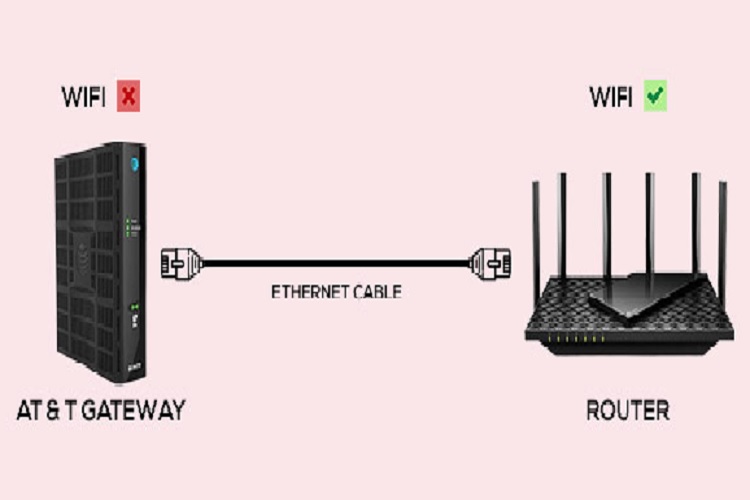How To Connect Speakers To A Computer Monitor?
You’ve just bought a new set of speakers and you’re eager to start enjoying better sound. But how do you connect them to your monitor? It’s not as simple as just plugging them in, you need to take a few things into account first. In this guide, we’ll show you everything you need to know about connecting speakers to a monitor.
Knowing your monitor specifications:
Firstly the monitor should have a port for speaker connection. Many computer monitors have a specific port for connecting speakers, however, sometimes that is not the case. So this can be done by looking at the back of your computer, there should be an audio-out port (green colored) for speaker connection. If your monitor does not have an audio-in port but features audio-out then you can use an RCA cable or HDMI cable.
Step by step guide for connecting speakers to monitor using audio-out port:
You can connect wireless speakers and wired speakers, here is a guide for connecting speakers to monitor with an audio cable:
- Turn your monitor off so you don’t get an electric shock or you can keep it on if you can connect it with caution.
- Speakers that have different audio cables need to be attached to a 3.5mm splitter for a balanced connection. If your speakers have already attached cables then you do not need a 3.5 mm splitter audio cable.
- Attach the sparks audio cable at the back 3.5mm audio-out port for your monitor.
- Make sure to plug the speakers’ cable into the green socket of the computer.
- Also, if your speaker has different colored wires then you can attach them to respective colored ports at the back of the monitor.
- Now that your speakers are connected, all you have to do is set them up as default speakers.
Guide to set speakers as default sound system:
This is needed to be done if your monitor has built-in speakers. Having external speakers connected will provide a clear audio experience. After plugging in speakers into the monitor, here’s what you will need to do
- Turn on your monitor.
- Select the Start icon and click on the control panel.
- Find hardware and sound settings and select that.
- Go to sound and a small screen will pop up.
- In the playback section, select speakers as default and click ok.
- Finally, your monitor will play sound from speakers.
Step by step guide for connecting speakers to monitor by using RCA cable:
- Make sure your speaker cable is of a suitable size for your monitor.
- A speaker cable typically has two RCA plugs. the red and white colored cables should be plugged into their respective ports.
- If your display doesn’t come with an auxiliary audio input port, you can get a mini-jack to RCA connection.
- Simply insert both endpoints of the cable into the speakers.
- That will transmit the audio to your monitor through the headphone output on your monitor or A/V receiver.
- Your speaker will be connected to your monitor.
Frequently Asked Questions
Yes, but your monitor should have an audio-out port for speaker connectivity.
No, the monitor alone can not be connected to Bluetooth speakers as it does not feature Bluetooth connectivity. However you can connect if your monitor is connected to a PC that features Bluetooth, here is how to do it,
- Attach the monitor to the PC using a VGA cable.
- Link the Bluetooth speaker to the PC through Bluetooth connectivity.
Conclusion:
We have given you the best ways how to connect speaker to monitor You can connect your speakers to your computer in numerous ways, and you don’t connect speakers to your monitor; instead, you join an audio cable to your monitor, which runs through the back of the computer. External speakers can be used if the monitor does not have built-in speakers.