How to Use Your own Router with AT&T Fiber internet
Is your AT&T Fiber gateway limiting the potential of your high-speed internet plan? Does the coverage of the ISP-provided gateway leave dead zones at your home? Would you rather prefer more protection and control over the home network?
A networking novice might find the settings & terminologies perplexing. Especially when you have to turn off the router part of the AT&T gateway & use only the modem part to access the internet. But you don’t have to worry about it, as you will find the detailed instructions here to configure a third-party router to work with your AT&T Fiber internet.
How To Use Your Own Router With AT&T Fiber
There are a variety of reasons why you would wish to connect to AT&T Fiber using your personal router. Perhaps your router has a better setup than AT&T’s, or the range given by AT&T’s router is insufficient to deliver signals to your large house. It may also be a means of avoiding router fees (if any). Whatever your reason, following these instructions will allow you to utilize your own router with AT&T.

- If you want to use your own router with AT&T Fiber, you’ll need to set up the AT&T fibre router in Bridge Mode. This setup option permits you to link the two routers (yours and the one supplied by AT&T) to a single network without sacrificing performance.
- The Bridge Mode Configuration operates by deactivating the Network Address Translation (NAT) functionality on the modem and rendering the router a DHCP server to prevent IP address conflicts.
- While you will still need to use AT&T’s gateway, you would be able to plug your own router into the AT&T gateway and skip utilising AT&T’s wireless network.
- Because a full bridge mode may not be feasible with an AT&T gateway, you may notice certain limitations while configuring bridge mode. In this scenario, substations such as IP passthrough may assist you in achieving a satisfactory configuration; nevertheless, the passthrough mode may expose your network and system to online danger by removing the firewall protection supplied by the AT&T Fiber gateway.
Using an AT&T Fiber Router/Modem to Establish a True Bridge Mode Connection
While True Bridge Mode is the most popular router setup since it converts your AT&T Gateway into an industrial modem. However, owing to incompatibility with AT&T Services, it is not feasible on an AT&T platform.

There is also a method to work things out and get the most out of genuine bridge mode. While it gives you access to native and functional IPv6 functionality as well as dependable internet speeds via a third-party router, it doesn’t provide you access to gateway and firewall monitoring. In addition, because you’ll require a few LAN static IPs for this operation, your provider will charge you an extra cost. Follow these steps to learn how to set up True Bridge Mode:
- You must open a browser on your computer and type http://192.168.1.254 after receiving the block of web static IP addresses from AT&T.
- After that, go to LAN and select the DHCP option.
- Then, in the New Device DHCP Pool section, choose Public Router Network. Because your third-party router is connected to AT&T’s fibre gateway, it will automatically harvest one of the public IP numbers you purchased.
- Disable your firewall and wireless network settings if you want to get better AT&T fibre router optimization.
NOTE: If you have AT&T TV or other AT&T services linked to your home network, ensure your New Device DHCP Pool option is set to private. In this situation, take the following steps:
- Allocation of IP Addresses on an Open LAN.
- After that, go to WAN IP Mapping and search for your third-party router.
- The router must then be manually assigned to one of the Static IP addresses from the drop-down option.
- Configure the Firewall settings to be deactivated after that.
While the procedures outlined above allow you to utilize your own router with AT&T Fiber utilizing the Bridge Mode setup, the alternatives listed below are also worth considering.
How to Login to 192.168.1.254 AT&T Fiber Router?
You must first get access to your AT&T fiber router before doing configuration modifications and setting up your own router. As an AT&T fiber internet service user, the login is critical since it allows you to customize a variety of settings for your AT&T router, including altering the default login credentials.
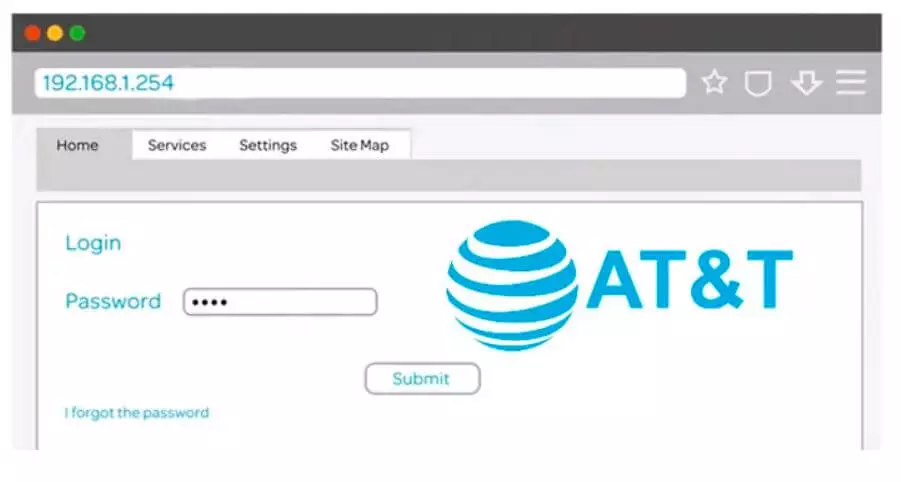
To log in to your router, simply follow the steps below.
- Ensure that your AT&T gateway is turned on and that the relevant LED indications on the device are blinking.
- Use a LAN or wireless network to connect your computer to the AT&T gateway.
- To begin, open your browser and type the following address into the address bar: http://192.168.1.254
- To go to the log-in screen, press enter.
- Your router credentials would be required to access the log-in page. If you haven’t updated your AT&T router credentials yet, you can utilise the username field to type in “admin.” The password is next to the ‘Device System Code’ or ‘System Password’ on the side of your modem. On the log-in screen, enter your password.
After entering your login information, click enter to be sent to a page that shows the web interface for your AT&T fiber router. You may now modify your AT&T fiber router by changing the default router login credentials to the ones you choose.
Conclusion
Certainly, the AT&T-provided gateway functions for the majority of users, but it may cause some dissatisfaction for those who do not have enough signal coverage in their house. In such a scenario, customers might choose AT&T Wireless Mesh Extender, which guarantees wall-to-wall coverage for your multi-story home. A tried-and-true router, on the other hand, may be able to provide faster fiber speeds than the AT&T router, so you can always go that route.
With some guidance, the configuration gets done within a matter of a few minutes. You’ll be able to bring better speeds, coverage & features to your household. In case you feel apprehensive about doing the configuration, seek the help of a professional.
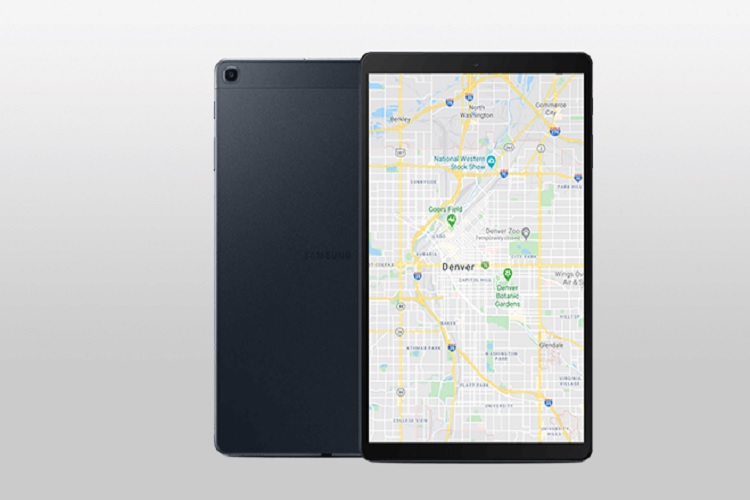

![The Best Router Settings for PlayStation Gaming [PS4]](https://www.bestproducthunt.com/wp-content/uploads/2022/07/The-Best-Router-Settings-for-PlayStation-Gaming-PS4-1.jpg)


![How to Reset an AT&T Router or Modem[Step-By-Step Explained In 2022]](https://www.bestproducthunt.com/wp-content/uploads/2022/07/How-to-Reset-an-ATT-Router-or-ModemStep-By-Step-Explained-In-2022-1.jpg)